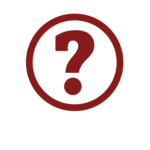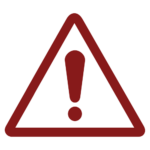Setting Up Admin Options
What are Admin Options?
Setting up User Types
User Types in OPS-COM
The user type is used to categorize users in several areas of the system. User types are used for example; as a method to manage access to certain items, as a method to apply different permit rates, as a parameter in searching information, etc. You have the ability to make certain payment types and user types visible to your users through this menu. You must consider which user types may be useful for you to set up and what the rules appropriate to those users may be. For example, you may want to allow Staff to park in different lots than Visitors. User Types will lay the groundwork for you to do this.
Training
Please see below for a quick video presentation on the creation of User Types in OPS-COM. Alternately, you can follow along with OperationsCommander’s public training wiki here: https://wiki.ops-com.com/x/OQNCAg.
Setting up User Profile Items
User Profile Items in OPS-COM
There are several possible fields that can be present in the user profile form located on the User Portal. This section describes the setting we feel are manditory for initial setup of OPS-COM.
- Enabling public registration
- Profile field visibility
- Read only
In OPS-COM you can collect information and connect it to a related process with our system. You are able to toggle on or off a pre-defined list of possible items that can be added or removed from the profile. Items in the list can be in one of three states: hidden, visible or required. The system will not allow the user to save the profile if there is any “required” information missing.
Training
Please see below for a quick video presentation on Selecting User Profile Items in OPS-COM. Alternately, you can follow along with OperationsCommander’s public training wiki here: https://wiki.ops-com.com/x/mwA7Ag.
Setting up User Vehicles
Obviously, describing a vehicle accurately and uniquely is of prime importance in OPS-COM.

The above three unique identifiers are required fields when adding a vehicle along with the following additional descriptions.
- Color
- Make
- Type
- Year
- Optionally you can also add VIN number as a required field

Vehicle Plate Types Setup in OPS-COM
In this configuration you can add or edit vehicle plate types such as commercial, government, military, motorcycle or passenger.
Vehicle Makes Setup in OPS-COM
In this configuration you can add or edit the makes of different vehicles.
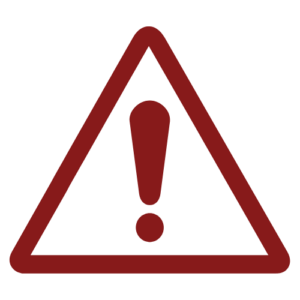
In order to delete a vehicle make it must not be used in the system. Admins will first need to make sure that no users are using this make before it can be removed. This is to prevent vehicles from having blank information by deleting these makes while they are in use.
Vehicle Colours Setup in OPS-COM
In this configuration you can add or edit the colours of different vehicles.
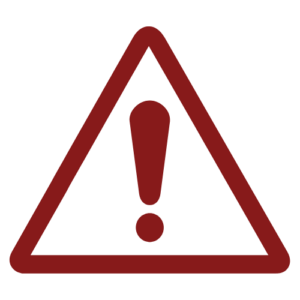
If the vehicle colour is currently being used in the system it cannot be deleted by admins. You first need to go into each vehicle record associated to this colour and change their colour type.
Vehicle Types Setup in OPS-COM
In this configuration you can add or edit the types of vehicles available to be chosen such as minivan, hatchback, bus, bicycle, motorcycle, etc.
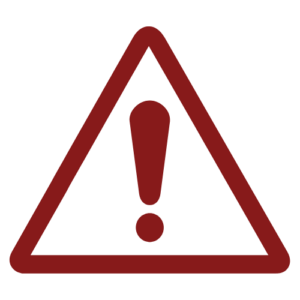
In order to delete a vehicle type it must not be used in the system. Admins will first need to make sure that no users are using this type before it can be removed. This is to prevent vehicles from having blank information by deleting these types while they are in use.
Training
Please see below for a quick video presentation on Setting up User Vehicles in OPS-COM. While this video will demonstrate only one of the four modules of user vehicle setup, all 4 modules are set up in the same way. Alternately, you can follow along with OperationsCommander’s public training wiki here: https://wiki.ops-com.com/x/r4FcAg.