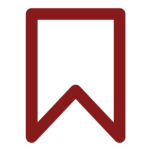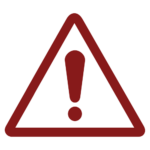Edit a User from the Admin Side
What does it mean to Edit a User?
As the title suggests, editing a user is the act of editing or changing information about the user themselves or any items related to the user.
Editing a User from the Admin Side in OPS-COM
If an Admin wishes to add or change information about a user in OPS-COM they will first search for the user as described in the previous lesson and navigate to the User Profile Landing Page. The User Profile Landing Page will show, at a glance, the basic profile information of the individual, including name, address, email, unique ID, etc., and any vehicles or violations associated with the person. The Admin will also be able to view, add or edit information through use of tabs which relate to the user profile, lockers, vehicles, parking, payments, history and incident history (if these modules were purchased). We will discuss some of the more common tabs below, and while further information on the use of all tabs can be found in our public wiki, we will be covering some of the other tabs in later modules.
User – Profile Tab
The Profile tab on the Edit User Profile screen allows administrators to edit user information, make an account active, create aliases, set alarms for a user and a variety of other administrative functions. An Admin can access this area by searching for a user, navigating to the profile dashboard for that user and clicking the edit button on the basic profile information bar or clicking the profile dropdown and selecting Edit Profile Information. You can
Training
Please see below for a quick video presentation on User – Profile Tab in OPS-COM. Alternately, you can follow along with OperationsCommander’s public training wiki for User – Profile Tab here: https://wiki.ops-com.com/x/oACZAQ.
User – Vehicles Tab
The Vehicles tab allows administrators to add, edit and remove vehicles associated to the user. This is also where administrators would add/remove DNTT (Do Not Ticket or Tow) information to a vehicle. As with the Profile tab above, an Admin will click the Vehicles button on the basic profile information bar from the user profile dashboard to be brought to the vehicle information page. From here you will be able to see and access all information about any vehicles associated with the user and new vehicle information can be added by clicking on the Add New Vehicle button. While viewing the existing vehicle information, a number of useful links are available such as having the ability to edit details by clicking on the plate button, activate or deactivate a vehicle by clicking the status button, remove a vehicle from the user’s profile with the remove button and manage DNTT details by clicking on the appropriate button.
When would we use this? A vehicle can not be completely removed from OPS-COM, however, it can be removed from a person’s user profile. You may want to remove a vehicle if the vehicle changes owners or a vehicle was placed on the wrong user profile. If the vehicle had only one user it will be marked as archived. If the vehicle has two users, the vehicle will be removed from the profile you perform the removal on but remains under the second profile. Any violations on the vehicle would remain in place under that second user’s profile.
Training
Please see below for a quick video presentation on User Search in OPS-COM. Alternately, you can follow along with OperationsCommander’s public training wiki for User – Vehicle Tab here: https://wiki.ops-com.com/x/EgDL.
User – Parking Tab
The Parking tab allows administrators to sell parking permits (standard parking permits and temporary parking permits) to users. The parking tab also allows administrators to associate an access card to a user. For this tab, an Admin will click the Parking button on the basic profile information bar from the user profile dashboard to be brought to the Parking Permit Registration page. From here they will be able to sell a permit to the user, confirm the permit and continue through payment of the permit or have the user added to a waiting list if no permits remain in the lot.
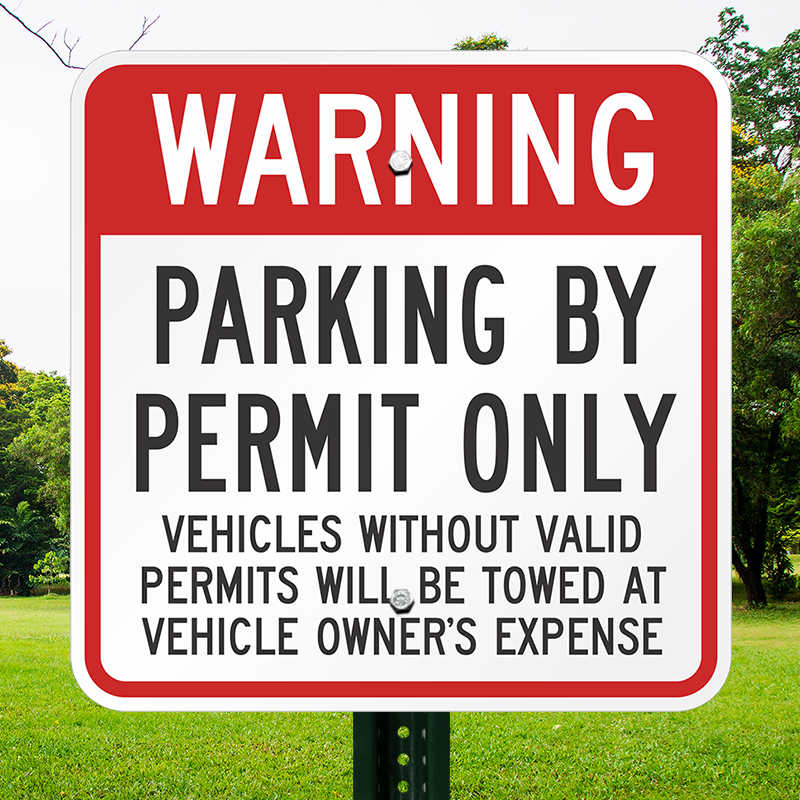
From this tab, the Admin will also have the ability to view, adjust, add or associate an access card with a user.
Training
Please see above for a quick video presentation on User Search in OPS-COM. Alternately, you can follow along with OperationsCommander’s public training wiki for User – Parking Tab here: https://wiki.ops-com.com/x/HgDL.