Welcome to the OperationsCommander (OPS-COM) family!
There is a lot to consider when you bring a new system online. This is an investment in your future that will ultimately save your organization time and money. This guide will outline the setups and information required to make this a successful and smooth rollout. We have streamlined the setup of OPS-COM Standard to make it as simple as possible for you to engage in this self-guided process.
For more detailed information and explanations, our parking and security training wiki, which is a growing wealth of information about using our software and how to apply best practices, can be accessed here: https://wiki.ops-com.com/x/EgA8Gw. You may also contact support@ops-com.com at any time and we will be happy to point you in the right direction!
As the OPS-COM system is constantly being upgraded and improved upon, this training course may, at times, show some screenshots or videos with information that may look different than your current system view. Please know that we are always striving to refine the information provided here to show you the most up to date versions. If at any time you have any difficulties understanding any of the material within, please know we are always here to help.
About the User Management Training Course
Now that you have set up OPS-COM it is time to learn how to use it! In this module you will learn about User Management which consists of topics such as user side registration, working with existing users, using the user profile landing page, merging users and vehicles and bulk emailing users. For more detailed information, you can follow along with OperationCommander’s public training wiki here: https://wiki.ops-com.com/x/JAA8Gw.
Here is a Guide to the Symbols Used Throughout Our Courses
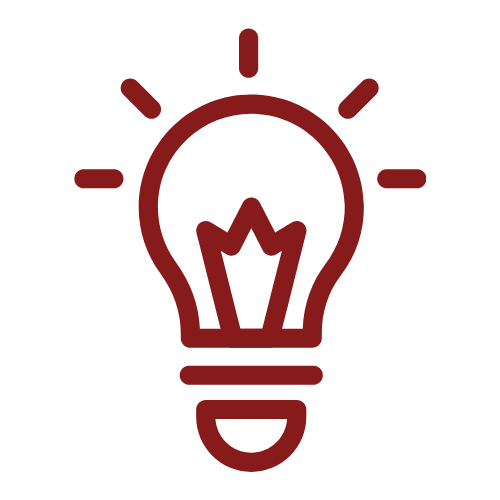
Tips and Tricks
This icon symbolizes an important tip or trick that you may want to be aware of.
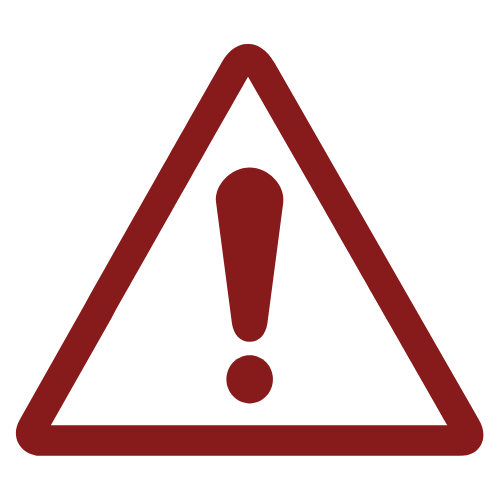
Alert
This icon symbolizes a warning or important reminder that you need to pay attention to.
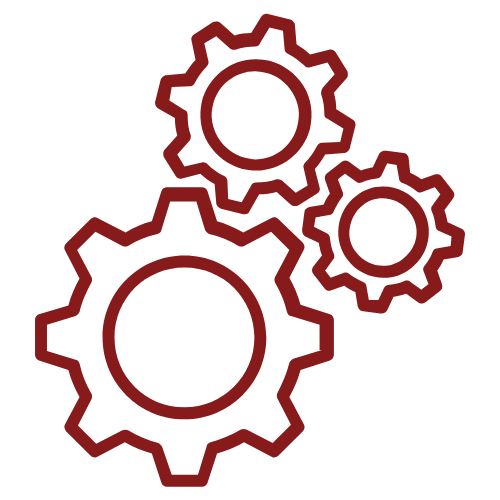
Technical Stuff
This icon symbolizes some technical information about the topic we are discussing.
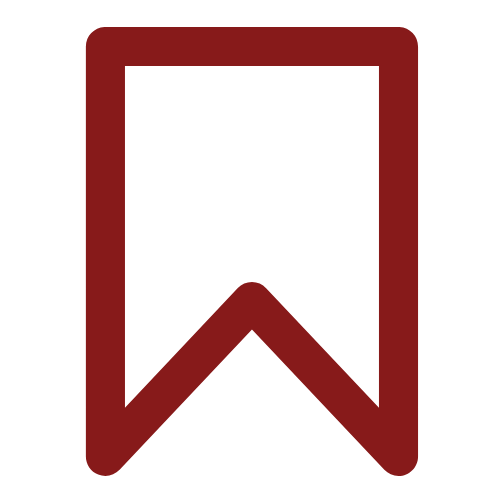
Bookmark This Page
This icon symbolizes an important tip or trick that you may want tobookmark or remember.
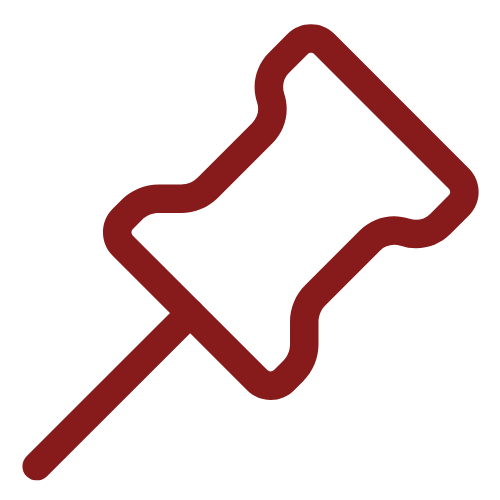
Reminder
This icon symbolizes an important reminder.
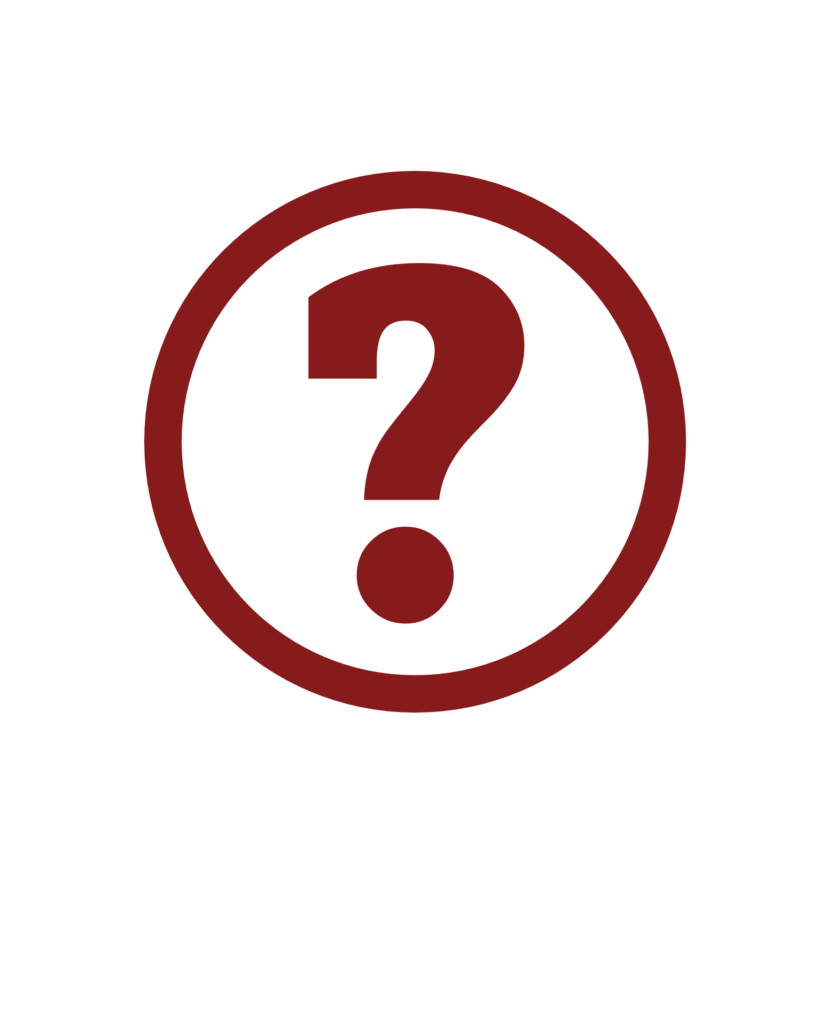
Feature Explained
This icon symbolizes a place where an explaination of a feature is provided
