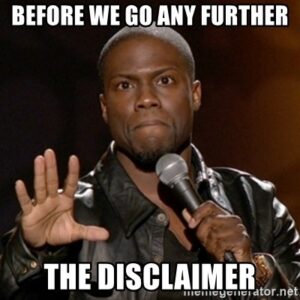System Messaging (Pages and Messaging)
What is System Messaging
System messages allow information to be shared across multiple pages through the use of short code tokens and they also deliver the content to your clients that is important to you.
The User Portal is the site you will send your clients to. From there they will create an account, manage their vehicles, and purchase temporary and standard permits. Your staff can customize the look and feel of this portal by editing the standard templates that come with OPS-COM.
Priority Message Editing when Launching a New OPS-COM Site
There are several messages and elements that should be a priority when setting up a system initially. Here is a list of what should be reviewed and updated.
System Messages/Pages:
Login
Permits
User Registration
System Messages/Messages:
Admin Dashboard
The Vehicle Disclaimer
The Permit Disclaimer

When editing system messaging pages please keep in mind that the URL /System Location next to the page is the area in OPS-COM that you are updating. Therefore, if you wished to update the permit screen, you want to edit the page with a System Location of /permits.
System Messaging – Messages
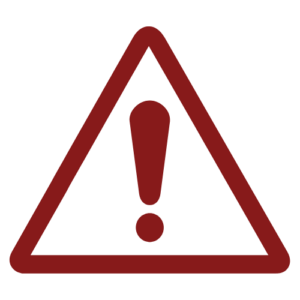
It is important to note that users will be brought back to the Users page if users do not agree with a System Message. Meaning, we use System Messaging as a convenient way to offer agreements and disclaimers before users make purchases of permits or lockers.
System Messaging and how they Work with Pages
System Messages and Pages work together using Disclaimer Shortcode’s. When you create a System Message, you give that message a unique Identifier. System message identifiers may be used in conjunction with Disclaimer Shortcodes to display your System Messages onto Pages.
What Are Short Codes
Each email template will have available shortcodes that you can use to craft your message to your liking. A Shortcode is a small body of code surrounded by [ ] used to display complex templates or features. The shortcode tokens are displayed on the left of the template editor. As you can see in the image below, the email template for “Appeal Submitted by User” offers the ability to craft messages without knowing when the ticket was issued or when the ticket was appealed. This offers you a very quick and seamless way to make your email templates more engaging and informative. The shortcodes can be used in the smart editor to the right and it will display the appropriate information to the desired user. The smart editor also gives you the ability to add images and format your messages.
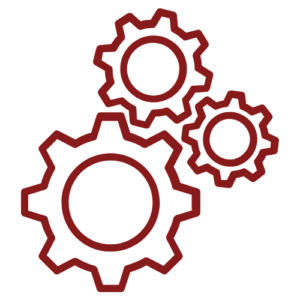
A Shortcode is a small body of code surrounded by [ ] used to display complex templates or features. Shortcodes limit the technicality of our system by offering a convenient way to add interactive content without having to know how to script or code.
VIDEO GOES HERE
The messages section of system messaging provides you with a convenient way to add alert messages, such as disclaimers for example, to your pages that pop-up when a user clicks the page. Some examples of where you would use this type of message are on the Admin Dashboard, Permits, Temp Permit PDF layout, Vehicles, etc.
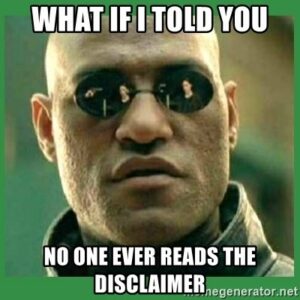
Disclaimers shortcodes are linked to modal windows that are shown upon landing on a particular page, or clicking on a designated element. If the user cancels out, they are redirected to the home page or back to the page that contains the element. These modals show information related to terms and conditions or disclaimers and acceptance is often required in order for the user to continue.
For more information on Disclaimer Shortcodes please visit this wiki page: https://wiki.ops-com.com/x/EwaQAw.
Training
Please see below for a quick video presentation on System Messaging in OPS-COM. Alternately, you can follow along with OperationsCommander’s public training wiki here: https://wiki.ops-com.com/x/M4QCAw.
Please refer to this wiki article for more information about setting up system messaging.
Please refer to the System Messaging Checklist for very detailed information.