User Search
What is User Search?
Search is like a conversation between the user and app or website: the user expresses their information need as a query, and the app or website expresses its response as a set of results. A user search function allows you to search for and identify system users (individual users, user groups, or roles).
User Search in OPS-COM
User Search, in OPS-COM, allows administrators to find user information to view or edit. You can filter on a variety of fields such as user name, name, email, plate number, etc. You can also email users directly from the search results screen. Once you have performed a search and found a user you want to work with you click on their username in the search results. This will bring you to the User Profile Landing page. This is a quick reference dashboard of the user’s profile information and current user history. For a complete article about this page and what you can expect, refer to the User Profile Landing Page.
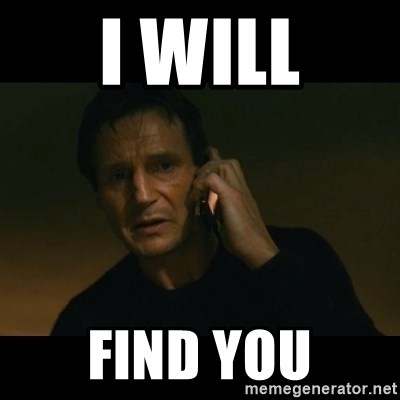
What is the User Profile Landing Page?
The User Profile Landing Page is the first page you are presented when accessing a user’s profile. It is a quick reference dashboard of the user’s profile information and current user history. From this page you can edit a user’s profile, edit the details of the user’s account, add or edit vehicles, log in as the user, purchase parking for the user, manage payments, view user history, access the latest information on a user’s history in regards to alarms, violations and permit ownership and much more. We will go into more details about some of the features of this page in the next lesson, Edit a User.
Quick Search in OPS-COM
Alternately, instead of using the user search option, you can use the quick search tool. The Quick Search tool is found on the menu bar in the Admin Portal. This tool allows you to quickly and efficiently access a variety of database files. From this tool you can perform searches on people, vehicles, violations, incidents and payments by using variety of different parameters.
Training
Please see below for a quick video presentation on User Search in OPS-COM. Alternately, you can follow along with OperationsCommander’s public training wiki for User Search here: https://wiki.ops-com.com/x/IIG7 and Quick Search here: https://wiki.ops-com.com/x/QYWnAQ.

