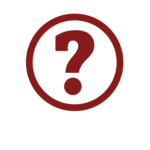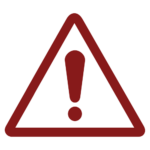Setting Up Admin Options – The Basics
What are Admin Options?
Setting up User Types
User Types in OPS-COM
The user type is used to categorize users in several areas of the system. User types are used for example; as a method to manage access to certain items, as a method to apply different permit rates, as a parameter in searching information, etc. You have the ability to make certain payment types and user types visible to your users through this menu. You must consider which user types may be useful for you to set up and what the rules appropriate to those users may be. For example, you may want to allow Staff to park in different lots than Visitors. User Types will lay the groundwork for you to do this.

There are four Master User Types (Extended Info)
- Staff
- Student
- Public
- Athletics
This Extended Info is hard coded as internal system master user types. These master user types are important as they govern access to other items in the system. The look and feel of the profile form itself is also affected by master user type. Student users would see items in the profile registration form that staff users would not see and vice versa. The user type you create as a subset to these must fit into one of these categories. These preferred payment types are set by the OPS-COM technical team when configuring your site.
Training
Please see below for a quick video presentation on the creation of User Types in OPS-COM. Alternately, you can follow along with OperationsCommander’s public training wiki here.
Please see below for a quick video presentation on Selecting User Profile Items in OPS-COM. Alternately, you can follow along with OperationsCommander’s public training wiki here.
Setting up User Vehicles
Obviously, describing a vehicle accurately and uniquely is of prime importance in OPS-COM.
The above three unique identifiers are required fields when adding a vehicle along with the following additional descriptions.
- Color
- Make
- Type
- Year
- Optionally you can also add VIN number as a required field

Vehicle Plate Types Setup in OPS-COM
In this configuration you can:
- Add or edit vehicle plate types such as commercial, government, military, motorcycle or passenger. (Vehicle plate type is important as it is one of three unique identifiers in the OPS-COM system, the other two being plate number and province or state.)
- Add or edit the makes of different vehicles.
- Add or edit the colours of different vehicles.
- Add or edit the types of vehicles available to be chosen such as minivan, hatchback, bus, bicycle, motorcycle, etc.
Training
Please see below for a quick video presentation on Setting up User Vehicles in OPS-COM. While this video will demonstrate only one of the four modules of user vehicle setup, all 4 modules are set up in the same way. Alternately, you can follow along with OperationsCommander’s public training wiki here.