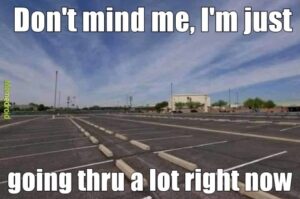Working with Parking – Section One
What is Parking?
Parking is the act of stopping and disengaging a vehicle and leaving it unoccupied. There are many varied places and ways to park including public or private parking; on street parking; parking in a parking lot or garage; park and ride; bicycle parking; and more.
Parking in OPS-COM
The ParkAdmin module in OPS-COM is a parking permit management system which allows administrators to perform all aspects of permit management. Whether you use a traditional printed permit or a virtual permit model, with OPS-COM you are in control of setting up your lots and allocating permits, managing permit rollovers, printing hang tags, managing access cards and using the parking validation tools. Your customers have 24/7 online access to purchase and pay for their permits, and you save time, allowing you to make better use of your resources, and build revenue opportunities.
Permit Management using ParkAdmin
Developing a Parking Plan
A good master parking plan allows for future planning and revenue growth while maximizing existing potential in an effective way. When developing your master parking plan there are a number of things that you need to determine ahead of time in order to be effective and efficient, while at the same time giving you the opportunity for future planning and revenue growth.
Optimal lot planning is achieved when you determine the physical locations of all the parking lots that you currently have, the current number of parking spaces available, the user types that you allow to park in each lot and how much each space costs. In addition, you must determine the type of permits that you issue (yearly, semestered, monthly, other, etc.) and how many of each type of permit you issue per year. This will help you to determine the number of total permits you need to have available and the the range of permits needed for each lot. In addition to physical lots, you may also have Virtual Lots.
Sample Parking Plan
| Stalls | User Type | Cost/Month | Virtual Lot Name | Lot Short name | Allocation Type | Permit Range | Start Selling | Permit Valid Dates | User Can Purcahse Online |
| 300 | Staff | $1200.00 | Lot 1 – Staff | L1STAFF | Yearly | 100-400 | July 15 | Sept 1 to May 31 | Yes |
| 500 | Full-Time Student | $875.00 | Lot 1 – FT Student | L1FTSTUD | Semestered | 500-1200 | July 15 | Sept 1 to May 31 | Yes |
| 100 | Part-Time Student | $450.00 | Lot 1 – PT Student | L1PTSTUD | Semestered | 1500-1700 | July 15 | Sept 1 to May 31 | Yes |
| 100 | Public User | $325.00 | Lot 1 – Public User | L1PUB | Monthly | 1800-2000 | July 15 | Aug 1 to Aug 31 | No |
| 300 | Any | Temp-Metered | Lot 2 – Parkade – Level 1 | L2METER1 | NA | NA | NA | NA | NA |
| 200 | Staff | $1200.00 | Lot 2 – Parkade – Level 1 | L2STAFF1 | Yearly | 2200-2500 | July 15 | NA | NA |
| 500 | Any | Temp-Metered | Lot 2 – Parkade – Level 2 | L2METER2 | NA | NA | NA | NA | Yes |
| 500 | Any | Temp-Metered | Lot 2 – Parkade – Level 3 | L2METER3 | NA | NA | NA | NA | NA |
Using Pricing and Lot Admin
Creating your lots is done using the Pricing and Lot Admin functionality. Use a permit worksheet similar to the one in the example above to ensure you are creating the lots you need to satisfy your Parking Plan. In this section you will learn to set up your lots, both virtual and physical, an to set up the lots to be visible to your clients and be available for temp parking.
To access this section you will hover over Parking Management, click Lot Administration, followed by Pricing and Lot Admin. The Permit Pricing and Lot Administration screen will appear. From here you can edit the prices and visibility of your lots, view/edit archived lots, as well as access reports of all the permits in a lot.

To see details for a specific lot, click the Lot Name link. Lot info is split into 5 tabs; General, Zone & Location, Standard Permits, Temporary Permits and LPR Settings.
From the General tab you can archive the lot, make the lot visible to users, enter the lot name and short name, and choose which user types you wish to grant access to this lot. Don’t forget to click the Update Lot button to save any changes you make on each tab.
From the Zone and Location tab you can add a description of where the lot is located, and an image of the lot, which will appear on the user side under the Location section. The Days or Range within Sales Window section allows you to set the appropriate sales window for the lot. Zone allows an admin to configure a zone for this lot. (Lot Zones will be covered in more detail in Part 2 of Working with Parking) From the Zone and Location tab an admin can also configure a map for each lot by clicking on Create Map Marker. From there you can select the colour of the marker and drag the marker to the lot location. The GPS location for this marker will then be automatically populated.
The Standard Permits tab allows an admin to enter details specific to selling a standard permit in this lot. You will be able to set the base amount charged for parking in this lot, choose to allow or disallow proration, multiple permits, hangtags or the use of waiting lists for the chosen lot, indicate when to allow the waiting list, select the sales window type (yearly, monthly, semestered or other), and indicate if deposits are required for this lot and of what type.
Options on the Temporary Parking tab allow the admin to configure all aspects of temporary parking for this lot, such as, checkboxes to allow or disallow temp parking only, the duration of temp permits use, to apply permits to all vehicles on a users profile and enabling the lot for Text2ParkMe (if applicable). Other settings on this tab cover maximum permits per day, the daily cost of parking in this lot, and the hourly costs to park broken down by hour over a 12 hour period. The last option, for hourly parking, is incredibly flexible where you can choose to set up rates in hourly blocks, 2 hour blocks, or multiples of larger segments of time.
The last tab from the Lot Name link is LPR Settings. This tab will be used by those clients who have purchased this module and have LPR readers. The settings under this tab refer to LPR Lot Groups and Free Parking Time, or grace period, given to allow patrons time to register their plate with a pay by plate meter.
Training
Please see below for some quick video presentations on the material covered above. Alternately, you can follow along with OperationsCommander’s public training wiki here: https://wiki.ops-com.com/x/KQA8Gw.