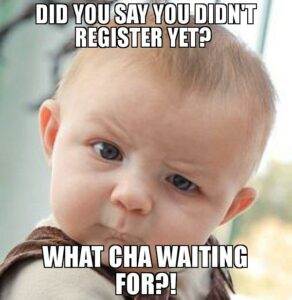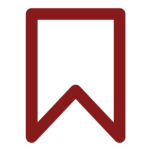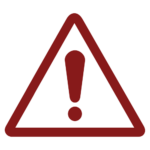User Registration – The Basics
What is Registration?
In life, there are some things anybody can do at any time; for other things you have to go through registration first. Registration is the process of signing up or enrolling in something. A registered user is a user of a website, program, or other system who has previously registered. Registered users normally provide some sort of credentials (such as a username or e-mail address, and a password) to the system in order to prove their identity: this is known as logging in. Systems intended for use by the general public often allow any user to register simply by selecting a register or sign up function and providing these credentials for the first time.
Registration in OPS-COM
Users and their profile information form the backbone of the OPS-COM software. They link all modules together and allow you to have a complete history of everything about that user and associated vehicle. But first, you need to have the user in the system and this requires them to register.
Admins can manually add users or users can be asked to log in to the User Portal to create and manage their account.
Admin Registration of New User
The User Registration area allows administrators to register a user manually through use of a registration form. In using this form, the admin will be able to assign the appropriate user type and input all other relevant information about the user. The User Registration area is found under the User Management tab of OPS-COM. As you learned in the previous Learning the Basics – User Profile Items course, the form can be as simple or as comprehensive as you prefer and admins with the correct permissions can control the information that is requested and whether or not the fields in the form are mandatory to fill in.
Please note that fields that show up with an asterix (*) are mandatory fields and must be completed.
Training
Please see below for a quick video presentation on the Admin Registration of New Users in OPS-COM. Alternately, you can follow along with OperationsCommander’s public training wiki here: https://wiki.ops-com.com/x/GACe.
User Side Registration
All of your customers must register as a new user before using the OPS-COM User Portal. This will allow users to purchase parking permits, lockers and and pay/appeal violations. They will do this by clicking the Create Account button on the User Portal. Once users submit the registration they will be taken to the user profile page to provide the rest of the required information. If the user tries to do anything else before completing their profile, they will be redirected back to the Contact Information page to complete the registration.